Mixed content can quietly fracture trust, trigger content warnings, and lower search engine rankings. Finding, fixing, and preventing insecure requests with DevTools, crawlers, smart redirects, and CSP is described in this guide.
Setting your site up to run over HTTPS is one of the smartest moves you can make for building trust online. It guards your visitors’ data, and it even helps your site rank better in search results. But the switch isn’t always perfect: many sites end up with mixed content warnings that pop up when a page that should be secure still loads some parts over plain HTTP. This guide will show you how to tackle those warnings step by step. Following the tips here will turn your site from a flagged risk to a secure, speedy resource that visitors love to use.
Why You Can’t Ignore HTTPS
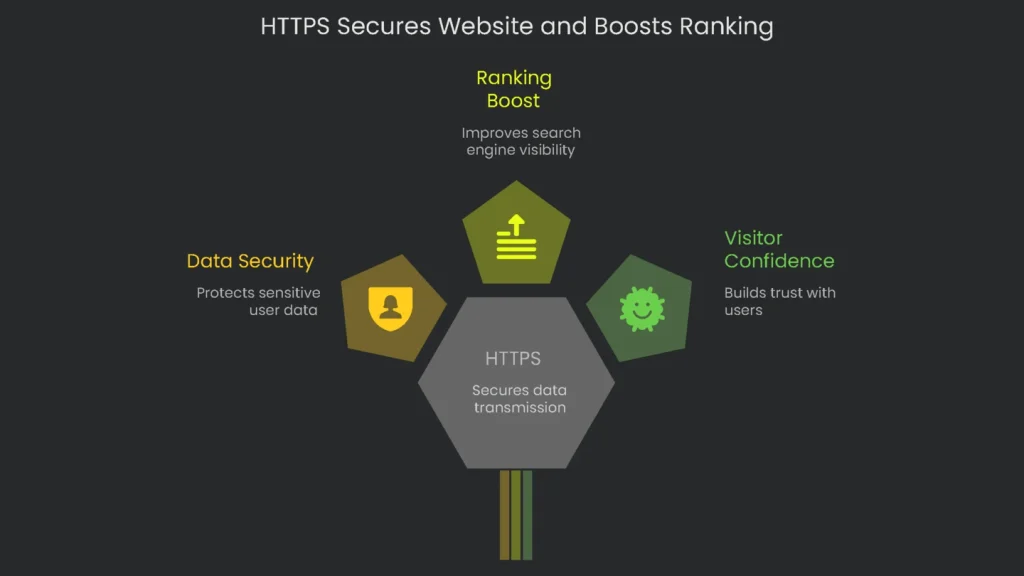
Moving your site to HTTPS isn’t just a nice touch; it’s a must. First, it locks down all data that’s sent to and from your site, which means that passwords, credit card numbers, and even your commenters’ info stay safe. Second, search engines reward sites that show the padlock with higher rankings, which helps more people find you. And third, the little padlock icon helps visitors feel confident in clicking buttons and filling out forms. Any site that skips HTTPS, on the other hand, runs the risk of losing visitors and rankings, so the switch isn’t up for debate anymore.
- Builds Visitor Confidence: When your site shows a tiny padlock in the address bar, it tells visitors, “You’re safe here.” That little symbol encourages people to enter information, buy a product, or subscribe to updates without a second thought. Chrome and other browsers now slam the doors shut on any site without that padlock, flashing a “Not Secure” label that frightens users and pushes them to other sites. For your business, a single TLS certificatenot only keeps customers happy, it keeps them on your page and turning visits into sales.
- Secures Personal Information: HTTPS employs a strict encryption protocol to lock the data transported from a user’s browser to your hosting server. This encryption scrambles sensitive information—like user accounts, addresses, or credit card details—into random code that attackers can’t read. It’s the best deterrent against man-in-the-middle hackers who hide in the shadows, waiting to silently swoop in and change the traffic between your customers and your site.
- Boosts Search Ranking: Google has long told us that secure sites get a tiny edge in search results. That tiny edge can change how many people find your online store. HTTPS also keeps referral information intact, so you can understand who is sending you traffic. Plus, only secure sites can implement the latest web features—like Progressive Web Apps and smart notifications—that the search engines now view as a better overall page experience. In the digital race, a padlock keeps you in the lead.
What’s Mixed Content, Anyway?
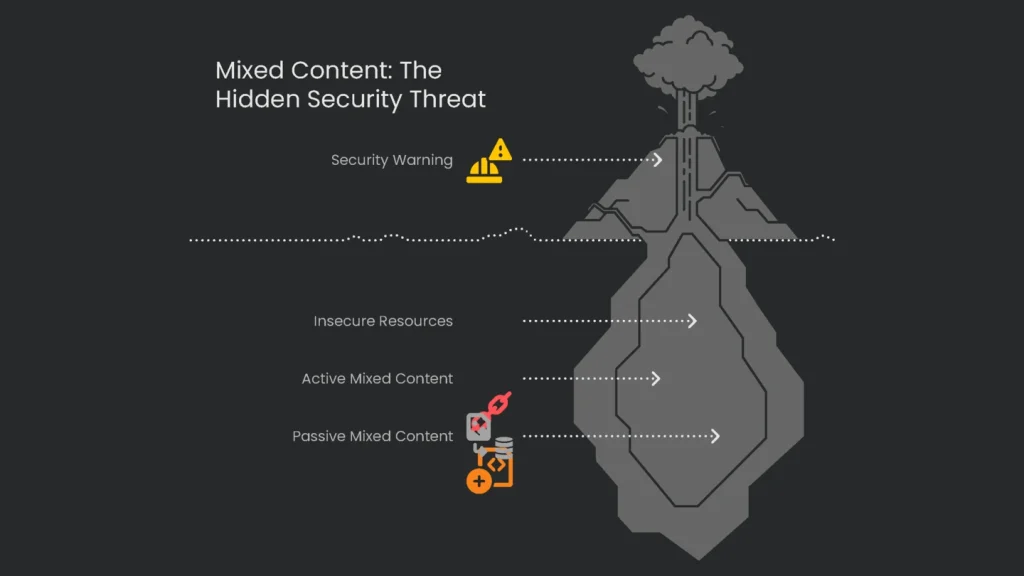
Maybe you’ve noticed that neat little padlock in your browser’s address bar, yet you still see a warning about security. Confusing, right? That’s mixed content for you. It pops up whenever a web page loads its main stuff safely over HTTPS, the encryption you trust, but any extra bits like photos, videos, stylesheet maps, or scripts still sneak in over the insecure HTTP. That joker of a resource isn’t protected, so snoops can grab it mid-trip. Once anyone can hijack one poor little item, the shield promised by HTTPS isn’t so shiny anymore.
Two Flavors of Mixed Content
Not every insecure resource is the same deal. To keep users a little safer, web browsers split mixed content into two categories: active and passive. Active mixed content includes things that can change the page or even run code, like scripts or iframes. Passive mixed content, on the other hand, just sits there looking pretty, like images or styles. The browser reacts to the serious stuff first, blocking active mixed content by default, while it usually still loads passive mixed content, though it may warn you to pay attention.
- Passive Mixed Content means stuff on a webpage that sits to the side and doesn’t move the page itself, like pictures, music, and videos. Even though it feels safer, a hacker can grab a non-secure picture, swap it with another that’s tricking people, or change a webpage’s music with a nasty song. If the hacker sees those file requests, they also keep track of what you’re viewing online. Most web browsers will mention that there’s a problem but might still load that insecure item so the webpage doesn’t jump or shift all around. Google Chrome and others are stepping in, though, so they try to switch those downloads to the secure version and will block the request completely if nothing secured is there.
- Active Mixed Content is a different story. This is the stuff on the page that can change what you see and how it behaves, like scripts that change colors, styles that move boxes, and iframes that load little windows. If a hacker messes with a nasty script, they turn into the page’s boss. Suddenly they can steal passwords, grab personal info, or switch you to a fake or dangerous site. Since it can lead to a total take-over, new versions of every web browser simply refuse to let any of this active mixed content load if it doesn’t come secured.
Because of these differences in how resources act, mixed content isn’t the same threat all the time.
A broken padlock can pop up because an image wasn’t loaded securely (that’s called passive mixed content), or because a contact form is broken after a JavaScript file gets blocked (that’s active mixed content). Either way, glitchy lock icons can annoy visitors, cost you sales, and tarnish your brand’s name.
Track Down All Insecure Resources
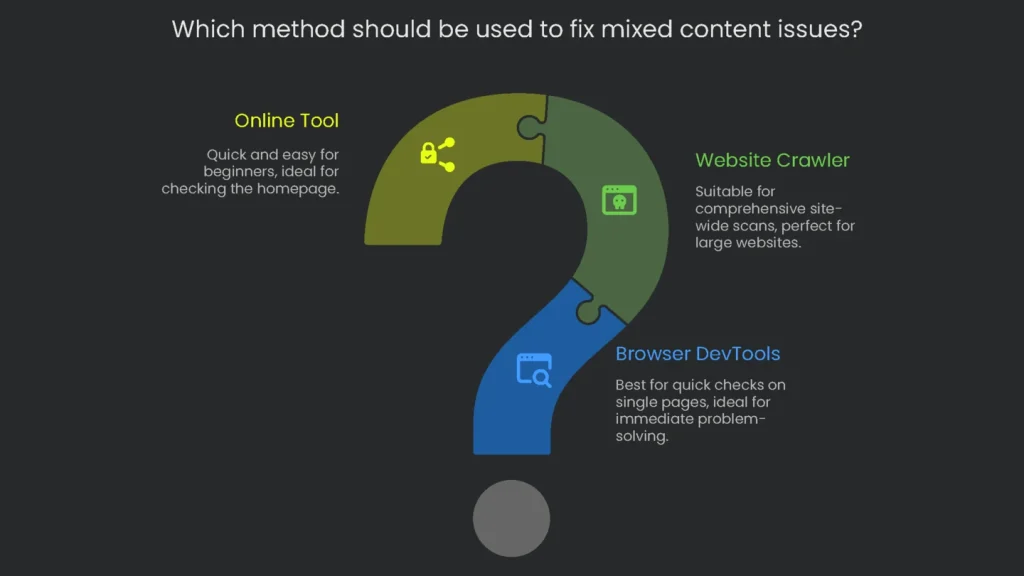
To fix mixed content problems, you first need a complete list of anything that’s not secured. You can either scan one page quickly or crawl your entire site, page after page.
Method 1: Use Browser Developer Tools
If you only need to check one page showing a lock problem, your browser’s own developer tools can do it in seconds. Chrome’s DevTools fit the bill best.
Head to the page that’s showing the lock warning and is supposed to be loaded securely. Open DevTools by hitting F12 (on Windows), Cmd+Opt+I (on a Mac), or simply right-click the page and pick “Inspect.”
Switch to the Console tab. If mixed content is there, the browser outputs a clear log. Passive content usually shows yellow warnings, while blocked active resources pop up in red. You might see a log that says something like:
Mixed Content: The page at ‘https://example.com’ was loaded over HTTPS, but requested an insecure resource ‘http://example.com/image.jpg’.
To make spotting issues easier, just hop over to the Issues tab. It collects stuff like mixed content problems and gives you a link right to the faulty code or network request.
This works well for a single page, but going that route for your whole site means you’d visit every page one by one, which is a snooze. If you want a quick how-to, look up the guide on Fix Mixed Content Errors in Chrome.
Method 2: Use a Website Crawler
If you want the whole site checked in one go, a crawler like Screaming Frog is the way to go. It’ll scan every corner of your site and flag every bit of insecure content.
Launch Screaming Frog, paste your site’s root URL, and be sure to type https://.
Click start to let the tool do its thing.
When the crawl finishes, switch to the Security tab.
Click the filter and choose Mixed Content. Now the main window shows every page on your site that’s loading insecure HTTP assets.
To see what’s misbehaving on a particular page, select that URL. Then, click the Outlinks tab in the bottom pane and sort by the “Destination” column to spot links that start with http://.
To get all your tasks listed in one place, export the report by clicking on Bulk Export, then choose Security, and select Mixed Content.
Method 3: Use an Online Tool for Free
If you want a quick peek at your most important page—like the homepage—without getting too techy, another way is an online tool. Check out Why No Padlock?, a site everybody uses.
On the WhyNoPadlock site, just type in your page’s full HTTPS URL and hit the “Test Page” button. The site will run a scan and give you a report. It will first check your SSL certificate, then give a list of anything that’s not secure, with the exact link for every insecure item. This is nice for spotting third-party stuff that might not be safe.
Choosing a Tool for the Job
Look at this table to see which tool is best for you, depending on how many pages you need to check and how comfy you are with tech.
| Tool | Best For | Scope | Skill Level | Pros | Cons |
| Browser DevTools | Fixing a single, known problem page. | Single Page | Intermediate | Free, built-in, shows real-time browser behavior. | Not scalable; you must check each page manually. |
| Screaming Frog | Lets you scan your whole site to find security problems, perfect before and after migrations. | Site-wide | Intermediate | Finds every insecure item, and you can export everything. | Download the software, but the free version only looks at 500 pages per crawl. |
| WhyNoPadlock.com | Quick, single-page check. Perfect for beginners and costs nothing. | Single Page | Beginner | Just paste your URL, and it shows if a page is mixed. Checks the page and the page’s SSL, so you know it’s secure. | Has to run one page at a time and gives fewer details than a full crawl. |
Once you have the mixed content report from either tool, pull it into a sheet to track what needs fixing.
Fix the Mixed Content Issues
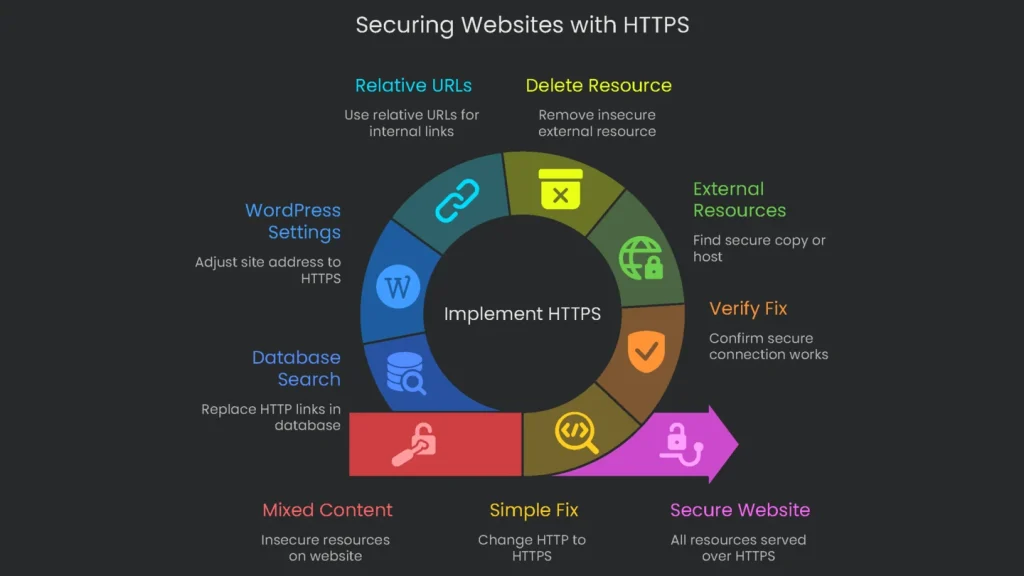
With your list of insecure resources, it’s time to patch the holes. The job is done differently depending on where the resources are hosted and their types.
Fixing Images, Scripts, and Stylesheets
When images, styles, and scripts live on your own site or on a partner site that allows secure connections, correcting them is straightforward.
- The Simple Fix: Search the code or the content management system for the unsecure URL. Change the URL from
http://tohttps://and you’re done. For example, swaphttp://example.com/image.jpgtohttps://example.com/image.jpg. - Verify the Fix: Always confirm that the link goes through a safe connection before you save a change. Grab the new link that starts with
https://, open a fresh tab, and stick the URL in there. The right page should appear. If there’s an error, that resource is stuck on HTTP, and the “fix” you thought you had won’t keep anything safe.
Dealing with External Resources that Don’t Use HTTPS
Sometimes a link points to an outside server that won’t go HTTPS at all. If you just shift the URL, the link will break. Here’s how to get around the problem:
- Look for a Secure Copy: Search for the same file somewhere that does use HTTPS. Most famous JavaScript libraries, for example, are hosted by several secure Content Delivery Networks (CDNs).
- Host It Yourself: If the copyright lets you, download the file and upload it to one of your secure servers. Once that’s done, just change the link to point to your own safe copy.
- Delete It: If you can’t find a secure URL and you can’t upload a copy, the page can only stay safe by cutting the resource entirely.
Adjust Your Internal Linking and CMS Settings
Fine-tuning your website’s setup keeps mixed content problems from coming back.
- Switch to Relative URLs: When linking to files on your site, always use relative URLs, like
/images/logo.png, instead of absolute ones withhttps. The page will pull using the same protocol already in use, sohttpspages don’t suddenly load content over the non-securehttproute. - WordPress Tips: If your site is on WordPress, follow these quick checks.
- Adjust Site Address: Open your WordPress dashboard and hop to Settings > General. Double-check that both the “WordPress Address (URL)” and the “Site Address (URL)” start with
https://. - Search-and-Replace in the Database: The database might still hold old
http:links. The fastest fix is to run a search and replace on your database. Grab the Better Search Replace plugin to swaphttp://yourdomain.comwithhttps://yourdomain.comin a few clicks. Remember to back up the database first. Readers on the WordPress subreddit share additional handy tips!
- Adjust Site Address: Open your WordPress dashboard and hop to Settings > General. Double-check that both the “WordPress Address (URL)” and the “Site Address (URL)” start with
Stronger Advance Method: Set a Content Security Policy
For a server-level security boost, add a Content-Security-Policy. The directive tells the browser to upgrade all httplinks on the page to https before loading them, keeping your site secure and loading fast. More on the feature and its protective power against attacks is available on some key security sites.
One handy CSP rule is upgrade-insecure-requests. When you put this in your site’s settings, the browser will automatically swap all HTTP links to the more secure HTTPS, keeping the rest of the request in place.
You can set this up in two ways:
- Through HTTP Header (Best Method): Place this line in your server’s settings:Content-Security-Policy: upgrade-insecure-requests;
- Using a Meta Tag: Drop this tiny tag into the opening of every HTML page inside the:
Even though that’s a short line of code, you can’t treat it as a complete solution. The rule tries to upgrade, but if a file isn’t actually available over HTTPS, the browser will block it. That could leave images blank or break buttons. Because of that, only use this directive as a backup once you’ve already fixed the main causes of mixed content alerts. For the nitty-gritty details, the official W3C page on upgrade-insecure-requests has all the technical info you’ll need.
Stop Future Worries
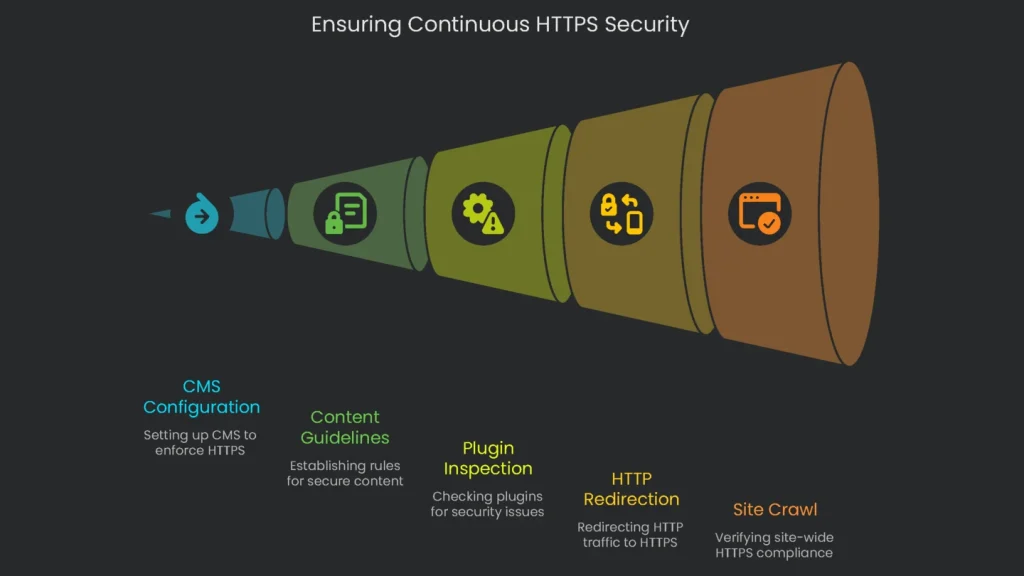
Cleaning up mixed content is only the first part. The next part is making sure that new mixed-content problems don’t creep back in.
Get Your CMS on the Right Track
Set up clear guidelines and settings for trusting only secure links. That’s how you keep new items, like blog images or widget code, from being served in insecure HTTP in the future.
- Check WordPress URL Settings: Go into WordPress Settings > General and make sure every URL starts with
https://. - Set Content Guidelines: Teach your team to always use relative URLs for internal links and to pull external, external files from secure HTTPS sources only.
- Inspect Plugins First: Before adding any new plugins or themes, confirm they are updated and meet current security standards. Lots of outdated or poorly coded plugins are loaded with hardcoded HTTP links.
Redirect HTTP Traffic
Create a server-side 301 redirect that automatically forwards all HTTP viewers to the secure HTTPS version of your site. For Apache, tweak your .htaccess file with the following rule:
RewriteEngine On
RewriteCond %{HTTPS} off
RewriteRule ^(.*)$ https://%{HTTP_HOST}%{REQUEST_URI} [L,R=301]
Confirm the Change with a Full Crawl
Once the adjustments are complete, crawl your entire site to ensure that no mixed content remains. Don’t assume everything’s fixed until you double-check every single page.
Run a final site crawl with Screaming Frog using the same setup as your first audit. Head to the Security > Mixed Content report. If this report is clean, you’ve nailed it. Your HTTPS fix is verified.
One last glance reminds us that SEO is never truly finished. Sites shift—upload a new image, tweak an old button, or push a plugin update—and a sneaky mixed content warning could slip back in. Scheduling regular mixed content scans should be as automatic as checking for broken links. A quick crawl once every few months keeps your site locked down and users unbothered.
Conclusion: Keep Your Site Secure
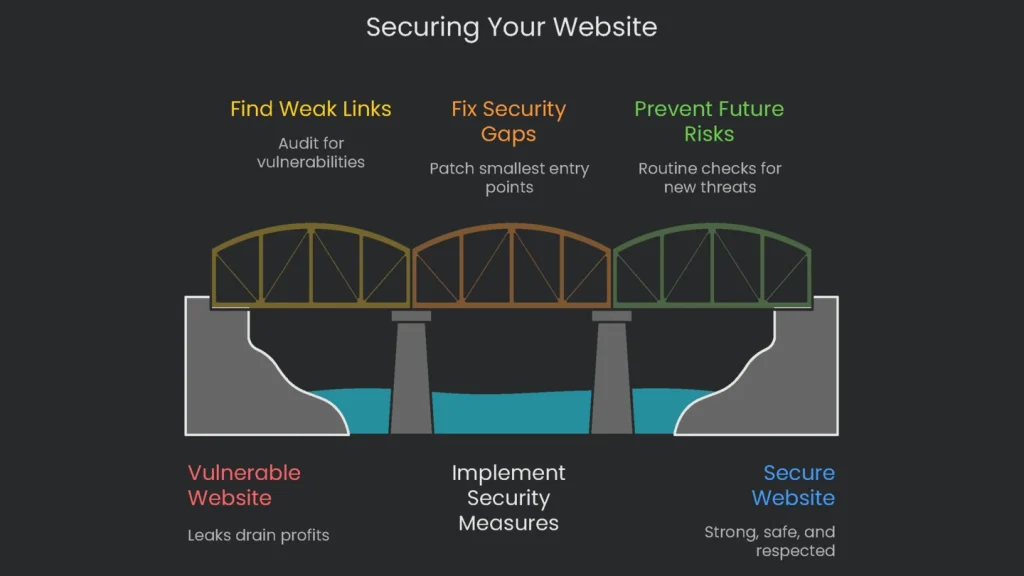
Sorting HTTPS and mixed content issues is the bare minimum for a fast, trustworthy site. When users see that padlock, they expect protection, and search engines reward it. Mixed content, however, can sabotage that protection overnight. Stay alert, keep checking, and your site will stay safe and respected.
If you want to lock down your website, just stick to our three steps: Find, Fix, and Prevent. Start the audit to discover any weak links, then follow the repair steps to patch the smallest gaps that let hackers in. Once that’s done, set a routine that makes checking for fresh risks just as normal as checking orders. Repeat it often, and your site will attitude strong for years.
These steps show you how a motivated site owner can handle it, but some tech stuff can get pretty tangled. If the thought of wrestling code makes you squeeze the control key and panic, you can call in the pros. The team at Technicalseoservice fixes the tricky bits, making sure your site stays quick, secure, and ready to welcome a bigger crowd during its next growth spurt.
Implementation steps
- Launch a site-wide crawl tool like Screaming Frog; filter the Security tab for Mixed Content to see which HTTP assets came in.
- In your templates, navigation menus, and CSS, swap every “http://” for “https://”.
- Serve digital assets from secure HTTPS endpoints, or redirect traffic to the CDN first.
- Set up HSTS and a 301 redirect to push any stray HTTP requests directly to the HTTPS version.
- Re-crawl and double-check Search Console for any leftover HTTPS notices
Frequently Asked Questions
What is mixed content?
It happens when a site on HTTPS loads stuff like images or scripts over plain HTTP.
How do I find mixed content fast?
Just pop open DevTools and check the Console, or run a Secure Crawl on Screaming Frog’s Security tab.
What’s the quickest internal fix?
Swap http:// links to https://, or use relative links, then crawl again.
What if a third‑party file has no HTTPS?
Swap it, host a secure copy yourself, or ditch it. Using the CSP ‘upgrade-insecure-requests’ header can help, but it’s not a complete solution.
How do I prevent it from returning?
Set a 301 redirect to HTTPS, tweak your CMS base URLs to use https, and remind the content team to check for any insecure links.

My site has problem ho can i fix mix xontent
My site has problem ho can i fix mix xontent
You can use SSL plugin to fix it